The Action Card Office is located in the Transportation Hub Deck (aka Bus Hub) at 315 Hackberry Ln, Tuscaloosa AL 35401.
Office hours: Monday – Friday, 8 a.m. – 5 p.m. (cst) | All UA holidays observed.For assistance outside business hours, contact UAPD at 205-348-5454.

General FAQ
How do I have my first ACT Card made?
Students: Once you have registered for a Bama Bound Orientation session, visit the Action Card Photo Submission portal and login with myBama username and password. Action Card staff process photo submissions during business hours, so be sure to submit your photo as soon as possible to be ready for orientation. Upon receiving your approval email (sent to your crimson email) you can download your card to your personal iPhone, Apple Watch, Android, Samsung phone or Samsung Galaxy Watch6.
Faculty/Staff: Access the Action Card Photo Submission portal after the Payroll Action form has been completed in Banner. Upon receiving your approval email (sent to your University email) you can download your card to your personal iPhone, Apple Watch, Android, Samsung phone or Samsung Galaxy Watch6.
InfoThe University of Alabama is a mobile-first campus
This means to ensure you have the best experience, your official ID for the University is the mobile ACT Card!
Device not compatible? No worries! Contact the Action Card Office for assistance.
Do I need an ACT Card?
Yes; The ACT Card is used for many services on-campus including door access for residential and academic building access, meal plans, Bama Cash, Dining Dollars, NCAA athletic event entry, library and University Recreation Center(s) access and more! The card is also used for off-campus purchases with Bama Cash and Dining Dollars and for proctored exams.
My ACT Card device has been lost/stolen/damaged, what do I do?
If your device is lost/stolen/damaged during business hours, contact the Action Card Office.
For after hours assistance, contact the University Police Department at 205-348-5454 and a temporary card can be issued. Temporary cards cannot be used for athletic events or University Recreation Center(s) entry.
If you have a physical card and it has been lost or stolen, contact the Action Card Office to deactivate this card.
How do I receive a replacement card during regular business hours?
InfoThe University of Alabama is a mobile-first campus
This means to ensure you have the best experience, your official ID for the University is the mobile ACT Card!
Device not compatible? No worries! Contact the Action Card Office for assistance.
Replacements for eligible cardholders are issued from the Action Card Office inside the Transportation Hub Deck (aka Bus Hub) during regular business hours. The card replacement fee is $35, billed directly to the student account. For faculty/staff the replacement fee is paid in office at the time of replacement. Cash, check, credit and debit cards are accepted.
Temporary cards are also available in the Action Card Office during business hours. A temporary card allows you to access your card services, including debit accounts, for one week from the time of issuance to allow you time to locate your Action Card/ACT Card device.
A $10 fee will be billed to the student account for temporary cards not returned to the Action Card Office after the allotted time. Unreturned cards will also be deactivated. Contact the Action Card Office if you have not found your card/device at that time.
A driver's license or other form of ID should be brought with you to obtain a temporary card. Cardholders with no picture ID available will be verified against their photo in the Action Card Transaction system.
Temporary cards cannot be used for Gameday or University Recreation Center(s) entry.
How do I receive a replacement card after regular business hours/holidays/Gameday?
InfoThe University of Alabama is a mobile-first campus
This means to ensure you have the best experience, your official ID for the University is the mobile ACT Card!
Device not compatible? No worries! Contact the Action Card Office for assistance.
Temporary cards available through UAPD, located at 1110 Jackson Ave, Tuscaloosa AL 35487. Contact their dispatch office after Action Card Office regular business hours, holidays, and University closings at 205-348-5454.
A temporary card allows you to access your card services, including debit accounts, for one week from the time of issuance to allow you time to locate your Action Card/ACT Card device. A driver's license or other form of ID should be brought with you to obtain a temporary card. Cardholders with no picture ID available will be verified against their photo in the Action Card Transaction system.
Temporary cards cannot be used for Gameday or University Recreation Center(s) entry.
The Action Card Office is not open during Gamedays, however office staff are available at the Action Card trailer inside the student gates at Bryant-Denny Stadium for assistance. Ask a gate attendant at student gates 39 and 40 to speak with Action Card and they will direct you to our location.
Can I punch a hole in my card?
If you were issued a physical card, do not punch a hole in the card. These cards have internal components and damage such as punching a hole will deactivate the card. Damage to a card other than normal wear and tear (holes, water, pet damage, etc.) will result in a $35 replacement fee, if you are an eligible cardholder.
Can I use a wireless charger and/or phone wallet for my card?
If you have been issued a physical card and choose to use a wireless charger/phone wallet, make sure you remove your plastic card before using the wireless charger. The heat from the wireless charger can break the antenna inside the card, which will render the card unable to be read at Action Card readers.
Damage to a card other than normal wear and tear (holes, water, pet damage, etc.) will result in a $35 replacement fee, if you are an eligible cardholder.
If using a phone wallet, be sure that it is positioned lower on the device. The internal components on mobile devices are positioned in the top of the phone near the back camera (iPhone) and upper middle area (Android) typically. Having a phone wallet with debit/credit cards can cause disruption in the signal used between the mobile device and ACT Card readers.
Mobile Card FAQ
How do I add my card to a new phone?
ACT Cards do not transfer automatically due to the security and monetary accounts on your card.
To add your card to a new phone, first remove the card from your device by either opening the Wallet and selecting the ACT Card and tapping the "i" (iPhone) or top right "…" menu (Android) and selecting Remove ID, or by logging into the eAccounts mobile app and selecting the More Information menu under your card information and selecting the Remove Campus ID option.
No longer have access to previous iPhone?
Using this method will allow you to add a card to a new device outside Action Card Office business hours, so you can always have your card loaded and ready to use!
Already setup your new device?
Open iPhone Settings
Tap on your name

Select current device
Choose current device
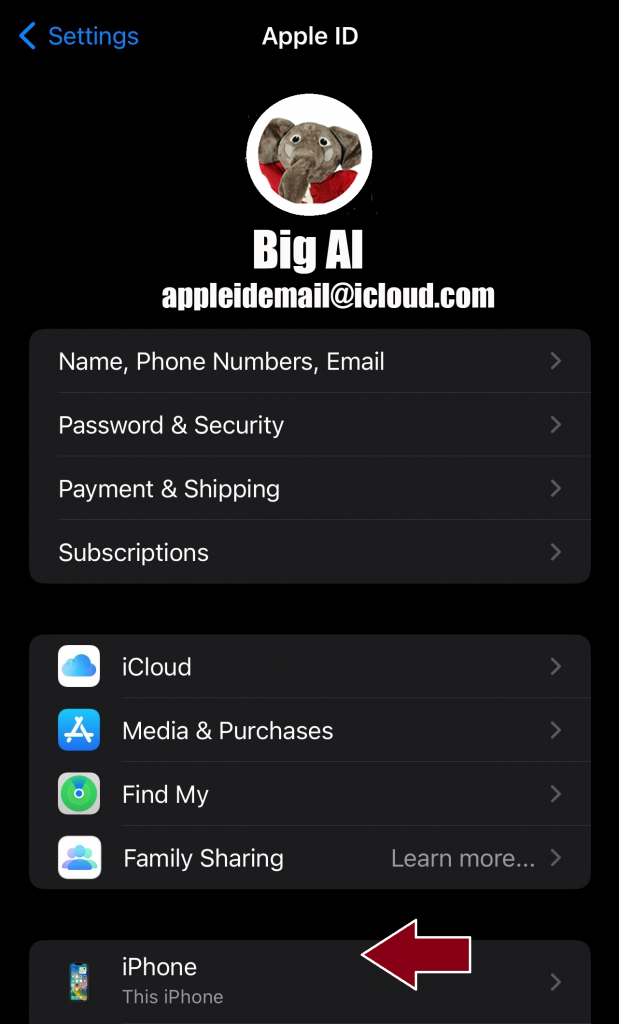
Scroll to Wallet & Apple Pay
Select 'Remove Items'
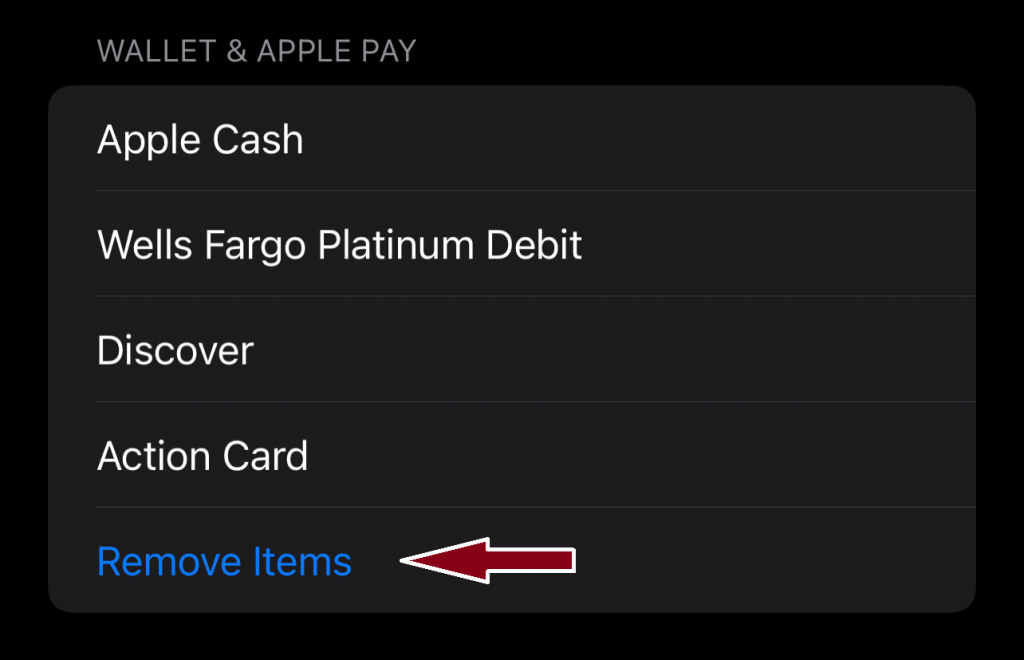
Login to eAccounts app
Login to eAccounts app and tap the Add to Apple Wallet button and your new card will load to the Apple Wallet!
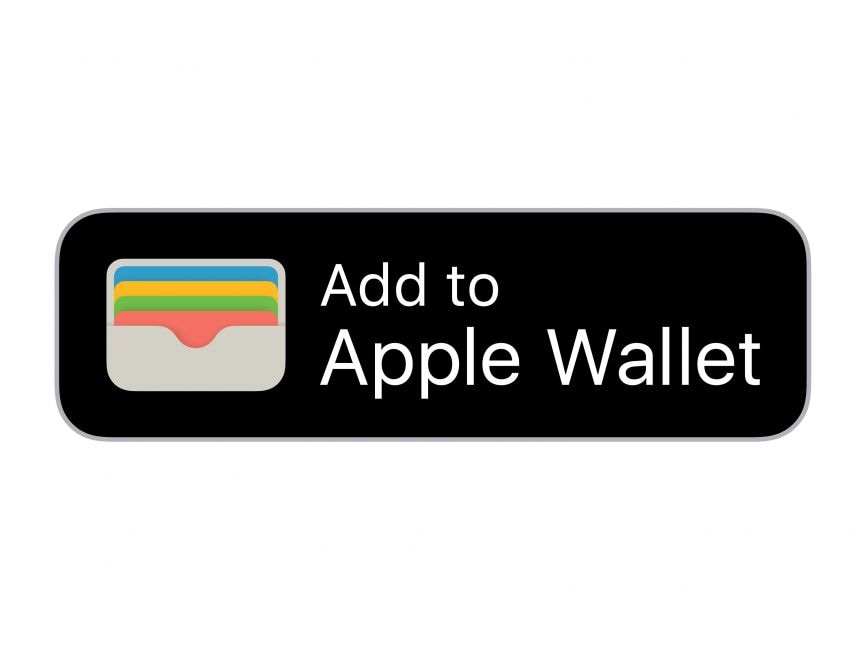
Haven't setup your new device yet?
Login to your iCloud on new device or computer
Once logged in to iCloud, select AppleID Settings.
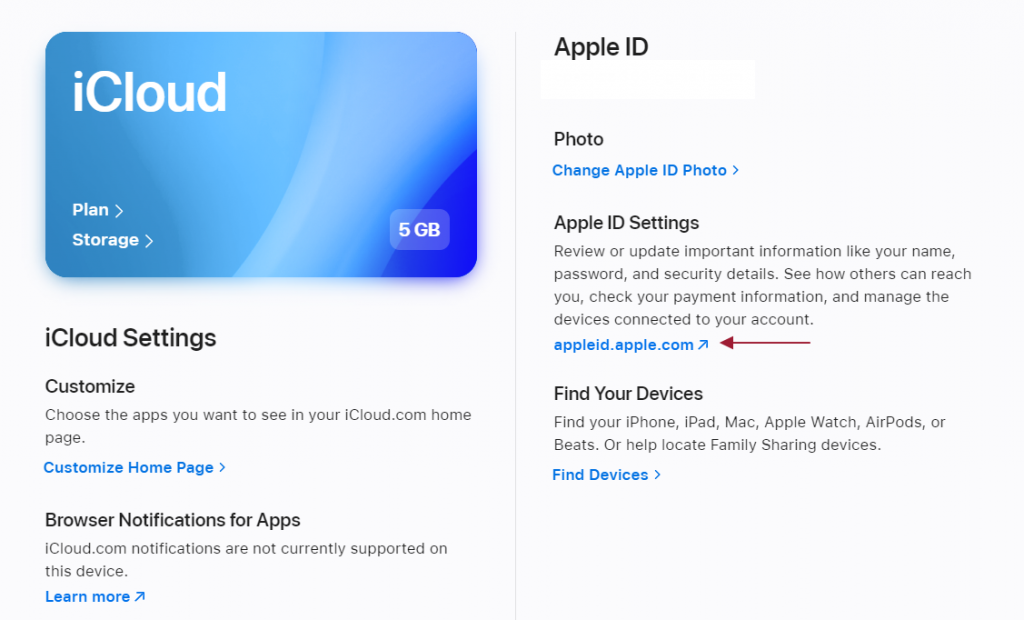
Select Devices from side menu
Under Devices select the previous device/backup your are loading to the new phone.
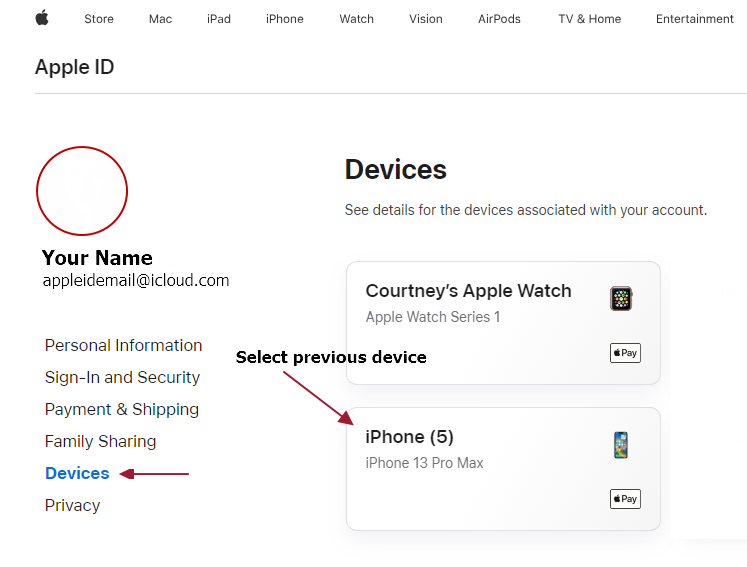
Select Wallet & Apple Pay
You will see all cards loaded into the Apple Wallet, including the ACT Card. Select Remove Items and your old ACT Card will be removed.
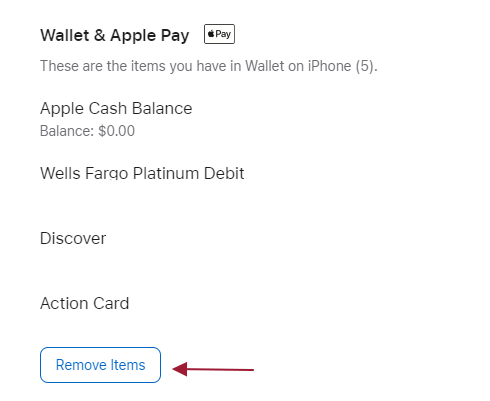
Log into eAccounts app & Add to Wallet
Once the previous card has been removed, log back into the eAccounts app and tap the Add to Wallet button. Once your card is viewable in the Apple Wallet your card it set back up and ready to use!
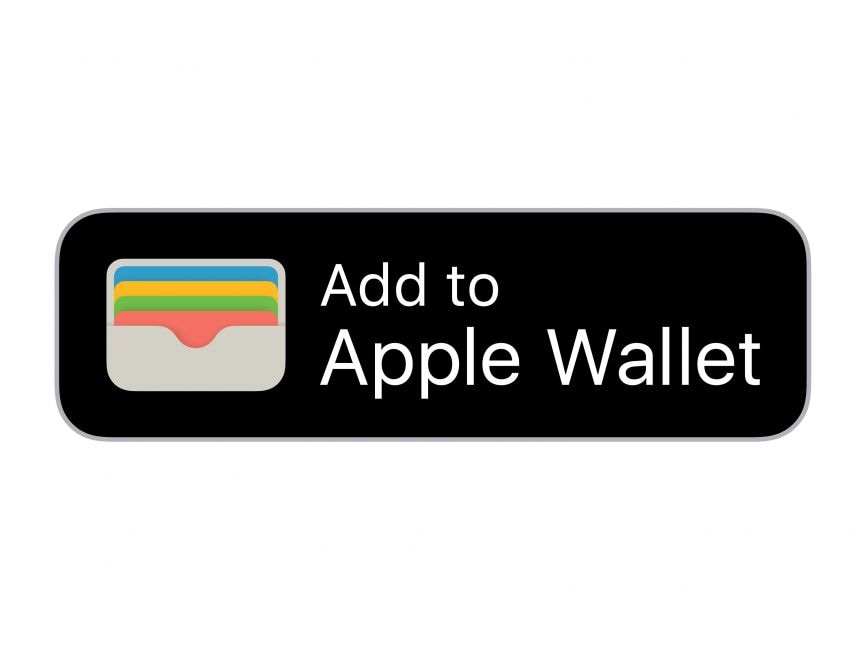
Contact the Action Card Office during business hours for further assistance.
Android: If your card was not removed prior to damage/return, contact the Action Card Office during business hours for removal.
What happens if my phone dies?
While we strongly encourage you to keep your device charged, certain phones have Power Reserve functions. This means you can still use your ACT Card even when the device's battery is depleted.
iPhone: For iPhone X models and newer with Express Mode turned on, double tap the right side button and hold your device near the back camera to the ACT Card reader.
While you won't see the ACT Card pull up, your card will still utilize door access, monetary account and event access. This does not include if your phone is manually turned off.
Remember, you do not have to double tap to use the ACT Card when the device is charged.
Samsung: Must have NFC enabled on the device and Fast mode enabled in the Samsung Wallet app settings. If NFC and Fast mode are both enabled, the ACT Card will work for up to 15 taps within 24 hours after a device powers down due to low battery or is manually turned off.
There are also device charging resources (charging stations, etc.) across academic and student services areas around campus. The University Libraries also have phone chargers available to rent.
Can I have multiple devices?
Students, faculty and staff can add one iPhone and one AppleWatch; one Android device; or one Samsung phone and one Samsung Galaxy Watch6.
If you have more than one device, load the ACT Card on the one used for campus services. Continuous removal and adding of cards between multiple devices is not allowed.
exclamationACT Cards are non-transferable and for personal use only.
Sharing with another person is not allowed for any reason and subject to disciplinary action. Visit the Action Card Terms & Conditions for more information.
How do I use the card at ACT Card readers on- or off-campus?
When off-campus, let the cashier/server know that you would like to use Bama Cash/Dining Dollars to make your purchase. They will direct you to the ACT Card reader to complete your purchase. You should never give your device to anyone else.
iPhone: Hold the device near the reader, around the back camera. You do not need to double tap, unlock the iPhone, or open the eAccounts app or Apple Wallet to use the card, so long as Express Mode is enabled.
Turning off Express Mode will require your FaceID or password every time you use the ACT Card. It will also turn off the Power Reserve feature, which allows the ACT Card to still be used after the iPhone's battery is depleted.
You can turn this feature on or off at any time by opening your ACT Card in the Apple Wallet, tapping the "i" in the top right corner and toggling the Express Mode option.
Samsung: Ensure that NFC & Contacless Payments are turned on by searching for NFC in your device settings. You do not need to unlock your device, login to the eAccounts app or Samsung Wallet to use the ACT Card. Simply hold the device (can be locked) near the ACT Card reader and the card will automatically pull up and take the requested action.
Google: Ensure that NFC & Contacless Payments are turned on by searching for NFC in your device settings. You do not need to unlock your device, login to the eAccounts app or Samsung Wallet to use the ACT Card. Screen must be “awake” to use. Simply hold the device (can be locked) near the ACT Card reader and the card will automatically pull up and take the requested action.
If I leave or graduate the University, what happens to my ACT Card?
When you no longer meet eligibility requirements, your ACT Card becomes inactive. If you transfer to another department or program on campus, your credential will update automatically.
Apple Wallet FAQ
Are passcodes required for my iPhone/Apple Watch?
Yes; Due to the monetary and security features of the ACT Card in Apple Wallet passcodes (or Face ID/Touch ID) are required for both iPhone and Apple Watch. You will not be required to use your passcode/Face ID/Touch ID to use the ACT Card on iPhone, so long as Express Mode is enabled.
Apple Watch passcodes are used when the Watch is removed from your wrist then put back on. For example, your Watch was charging at night. When you wake up you put on your Watch and enter the passcode. So long as the Watch doesn't leave your wrist again you will not be required to input the passcode to use the ACT Card.
What happens if I lose my iPhone or Apple Watch? If I find it afterwards?
Instructions for Lost/Found Apple devices and Find My iPhone can be found on the Apple Support Lost Device website. When you turn on Find My iPhone the ACT Card is automatically suspended on the device marked as lost. You may also contact the Action Card Office during regular business hours to deactivate the card in the Wallet for the lost device.
If you find your device, turn off Lost Mode by entering the device's passcode, through iCloud or from the Find My iPhone app.
If you continue to experience issues marking your ACT Card as Found on iPhone/Apple Watch, visit the Action Card Office during regular business hours as identity verification is required.
For assistance outside regular business hours, contact UAPD at 205-348-5454.
Visit the Transact Campus website for additional Apple Wallet information.
Samsung/Google Wallet FAQ
My country does not support Google Wallet, what should I do?
Follow the instructions on the Google Wallet support website for assistance.
I have questions about my Google Wallet account?
Visit the Google Wallet support website for assistance with your Google Wallet account.
If I lost my Galaxy mobile device, can I still use Samsung Wallet features on my Galaxy Watch6?
Yes; However, if you pair your existing Galaxy Watch6 with a new Galaxy mobile device, your Galaxy Watch6 will reset and you will need to setup Samsung Wallet again on your Galaxy Watch6.
If I lose my Galaxy Watch6, how do I delete my Samsung Wallet data from the Galaxy Watch6?
You can delete your Samsung Wallet data from your Galaxy Watch6 by visiting the Samsung support page to lock or delete your Samsung Wallet data.
Visit the Transact Campus websites for additional Samsung Wallet or Google Wallet information.
Online Photo Submission
Where do I submit my photo for the ACT Card?
Login to the Online Photo Submission portal through the ACT Card website to submit a headshot-style photo and photo of your ID document for your card.
The photo you select is not just for your ACT Card, but is used in your academic profile and on class rosters, so select the best photo to represent you as a member of the University.
Who can use the Online Photo Submission portal?
On-campus Students: You must have registered for a Bama Bound Freshman, Transfer, or Spring orientation session. Once enrolled for Bama Bound, you will be able to login to the Online Photo Submission portal using myBama information. Upon receiving your approval email (sent to your crimson email) you can download your card to your personal iPhone, Apple Watch, Android, Samsung phone or Samsung Galaxy Watch6.
UA Online/Graduate/Early College Students: Once you have completed enrollment and scheduled your classes, you can access the Online Photo Submission portal. Upon receiving your approval email (sent to your crimson email) you can download your card to your personal iPhone, Apple Watch, Android, Samsung phone or Samsung Galaxy Watch6.
Faculty/Staff: Access the Action Card Photo Submission portal after the Payroll Action form has been completed in Banner. Upon receiving your approval email (sent to your University email) you can download your card to your personal iPhone, Apple Watch, Android, Samsung phone or Samsung Galaxy Watch6.
What are the requirements for the submitting photos?
For photos:
- Current, color photo
- JPG format
- Neutral colored, smooth background (no people/lights/distracting settings in background)
- Centered, front view of face (no hands on/near face/head; no full body images; no sideways or "looking over shoulder" images
- Cropped from collarbone to top of head (no cropping any of head/face out; leave space at top of head to fit in card photo box correctly)
- Fully clothed; No full body images; No Airpods
- Proper lighting and image quality
- Eyes open and clearly visible
- Wear prescription glasses if you normally do so (no computer/sun glare should be on glasses preventing eyes from being clearly visible)
- Photo size of 300KB to 2MB
For ID document:
- Current, unexpired US driver's license, passport or US military/government ID
- Name, birthdate, expiration and photo should be clearly visible
- Photo size of 300K to 2MB
Tips:
- Verify photos meet ACT Card criteria
- Check crimson email for approval or denial email
- Note the reason if your photos were denied and resubmit new image(s)
- For Bama Bound Orientation students, submit your photo as soon as possible prior to arriving on-campus for your session.
- Photos are verified by office staff, who check images during business hours.
For other information or tips on photo submission, visit the ACT Card Photo Submission page.
I'm receiving an error message when trying to submit, what do I do?
For errors or denied images information, visit the ACT Card Photo Submission page.
Do I need to notify UA or Action Card Office once I upload my photos?
No; The Online Photo Submission portal will automatically notify the Action Card Office that photos have been received. You do not need to take any additional action to notify us. All communications regarding the status of your ACT Card will be sent to your UA crimson email account.
Check your crimson email for updates on your photo. If denied, a reason will be stated in the email. Select new photos that meet criteria and resubmit.
What do I do if my photos were approved/denied?
Check your crimson email for approval or denial emails.
If approved:Download your mobile ACT Card! Once it’s viewable in the Wallet you are set up and ready to use your card.
If denied: Note the reason for the denial in your email and select new photos that meet criteria and resubmit. Once you’ve resubmitted, check your crimson email for your approval or denial message for the new photos.
Can I change my photo later?
Photos can be updated once per calendar year, except from June – August. Contact the Action Card Office during business hours for assistance.
The Online Photo Submission portal closed for my account. What do I do?
If a photo and ID document were not submitted on time and the Online Photo Submission states you are no longer eligible, you will need to contact the Action Card Office during regular business hours for assistance.
Chosen or Preferred Name
How do I change the name shown on my ACT Card?
If you would like to use a chosen or preferred name (including using middle name as first name, nickname, westernized name, etc.), first select the name you'd like to use in the View/Update Personal Information section of myBama.
For students/faculty/staff who have not gone through Online Photo Submission yet: When prompted in Online Photo Submission, check the box to use your chosen or preferred name and confirm the selection. The name you selected will automatically be used on your mobile card once downloaded.
For students/faculty/staff who were approved in Online Photo Submission, but didn't select the Chosen or Preferred Name option: First, make sure that your chosen or preferred name is set in myBama under the View/Update Personal Information section. Then, login to myBama under the Action Card Number + Chosen or Preferred Name section and check the box acknowledging you would like to use this option. Make sure you submit the form after checking the box.
If you were not required to submit through Online Photo Submission or had your photo taken in the Action Card Office, follow the same instructions listed for those who did not select the chosen or preferred option in Online Photo Submission.
Students, faculty/staff joining UA after the implementation of chosen or preferred name will see this feature carried over to the mobile ACT Card automatically, so long as a chosen or preferred name is set through myBama and the chosen or preferred name option is checking during the photo submission process.
Can I change my chosen or preferred name back to my legal name?
Yes; To revert your chosen or preferred name, visit the Action Card Number + Chosen or Preferred Name section in myBama and uncheck the “Use Chosen or Preferred Name” box. Your card will automatically revert back to your legal name.
Will using a chosen or preferred name affect my ACT Card?
By selecting the chosen or preferred name option you could be limiting your Action Card usage. State of Alabama voting sites, for example, may not accept your ACT Card as proof of identification when voter registration rolls contain your legal name.
It is advisable to carry a government-issued form of ID such as a driver’s license or passport with you in order to access resources that are not on The University of Alabama campus or to assist law enforcement in public safety matters.
If intending to use the mobile card for instances where legal name is required, such as voting, picking up legal documents, etc., the chosen or preferred name can be reverted to legal name by unchecking the chosen or preferred name box under the Action Card Number + Chosen or Preferred Name in myBama. After use, a chosen or preferred name can be selected again by rechecking this box.
Can I choose any name for my ACT Card?
Yes, but the University reserves the right to remove a chosen or preferred name if it contains inappropriate or offensive language.
Bama Cash, Dining Dollars and Meal Plans
How do I open a Bama Cash account on my ACT Card?
Make a deposit online and immediately enjoy the ease of using your Bama Cash account for payment at participating on- and off-campus locations.
Deposits to Bama Cash can also be made via the eAccounts mobile app using Apple Pay or a saved payment method.
To select a saved payment method: Make a successful first-time deposit via the Action Card Office website and select to save the payment method at the end of the deposit. This will allow the payment method used to be available for deposits in the eAccounts mobile app.
Can someone else add Bama Cash to my card?
Yes; Parents, family, friends or anyone wishing to support a UA student/faculty/staff member can make a deposit to their Bama Cash account.
Visit eAccounts portal on the Action Card website and select the Make a Guest deposit button.
You will need to know the UA member's campus wide ID number (CWID) and their last name as it appears on their ACT Card. Online deposits can be made with a debit or credit card with no fees. All funds selected for deposit will be loaded to the UA member's ACT Card immediately after a successful deposit is made.
I'm having trouble making a deposit to Bama Cash, what do I do?
Visit the Action Card Bama Cash deposit tips page for more information.
If you continue to experience issues loading Bama Cash to your account, contact the Action Card Office during regular business hours.
What is the difference between Bama Cash and Dining Dollars accounts?
Bama Cash: This account is optional, unless you will be utilizing residential hall laundry facilities or campus network printing. For those services, Bama Cash is required. The University never bills for Bama Cash and will need to be loaded by the student/faculty/staff/guest in order to use Bama Cash at any of the participating on- or off-campus locations.
Dining Dollars: All undergraduate students with 9 or more on-campus hours (not including online, co-op, hybrid or internship courses) will be billed for Dining Dollars through the student account. These funds will be available on your ACT Card for use at all Bama Dining locations, including on-campus vending and select off-campus locations.
For more information on the difference between these accounts, visit the ACT Card Basics page.
I'm experiencing issues making a purchase at an on-campus vending machine.
Be sure that you have Bama Cash/Dining Dollars loaded to your ACT Card. To view your balance, open the card in the Apple/Google/Samsung Wallet or login to the online eAccounts portal.
If you have funds in your account(s), verify the amount loaded. Vending machines require the minimum in Bama Cash/Dining Dollars to be equal to the most expensive item in the machine. For example, you want to make a purchase for a $2 item from a machine, but there are items in the machine that cost $4. This would mean you need a minimum of $4 to make your purchase.
For information regarding refunds or machine servicing, visit the Enterprise Operations website.
Can I withdraw money from my ACT Card account(s)?
No; Cash withdrawals are not permitted for Bama Cash or Dining Dollars.
Where can I find information on Dining Dollars or meal plans?
For all Dining Dollars and meal plan information, visit the Bama Dining website.
What happens to Bama Cash funds remaining on my account at the end of the year?
Students: Bama Cash funds will stay on the card until used and carry over year-to-year, ready for use at any time.
Requests for refunds are accepted each year starting one month prior to Spring commencement until August 10, using the Credit Request Form. Once you see your balance hit $0.00, then we have processed your request and sent the funds to Student Accounts Services who will put the funds towards any remaining bills or fees on your account. Funds will be removed to pay any bills, or if no bills are on the student account the full amount will be returned to the account on file with Student Account Services. To verify which account this is, contact Student Account Services.
Processing time for requests is 2-4 weeks minimum.
For students who have graduated, withdrawn or otherwise left the University: Refund requests are accepted at any time using the Credit Request Form. For refunds outside the request time period contact the Action Card Office.
Once you see your balance hit $0.00, then we have processed your request and sent the funds to Student Accounts Services who will put the funds towards any remaining bills or fees on your account. Funds will be removed to pay any bills, or if no bills are on the student account the full amount, will be returned to the account on file with Student Account Services. To verify which account this is, contact Student Account Services.
If you have remaining Dining Dollars in addition to Bama Cash, filling out the Credit Request Form will be for both accounts, so only one request is needed.
For faculty/staff:Contact the Action Card Office during business hours for questions concerning Bama Cash refunds.
What happens to Dining Dollars funds remaining on my account at the end of the year?
Dining Dollars funds remaining on the ACT Card on the last day of Spring term exams will automatically roll into Bama Cash.
Requests for refunds are accepted each year starting one month prior to Spring commencement until August 10, using the Credit Request Form. Once you see your balance hit $0.00, then we have processed your request and sent the funds to Student Accounts Services who will put the funds towards any remaining bills or fees on your account. Funds will be removed to pay any bills, or if no bills are on the student account the full amount, will be returned to the account on file with Student Account Services. To verify which account this is, contact Student Account Services.
Processing time for requests is 2-4 weeks minimum.
If you have remaining Bama Cash in addition to Dining Dollars, filling out the Credit Request Form will be for both accounts, so only one request is needed.