Welcome to The University of Alabama community!
The first step in setting up your ACT Card is submitting your photo for your card and ID document for verification.
InfoHow to choose a photo
The photo you select is not just for your ACT Card, but is used in your academic profile and on class rosters, so select the best photo to represent you as a member of the University. To view photo criteria, scroll to Step 3.
Make sure DUO has been setup!
DUO is your multifactor authentication for UA to access myBama, the eAccounts app and more services at the University. For DUO assistance, contact the Office of Information Technology Help Desk at 205-348-5555 or itsd@ua.edu.

Verify Name information
Legal names will automatically be loaded to the ACT Card unless a chosen or preferred name is set in myBama and the name checkbox is selected in the photo submission portal.
Want to revert your name choice?
Choose Headshot Photo
Photo needs to be straightforward, headshot-style photo.

Take Photo of ID Document
Accepted forms of unexpired IDs:
- Passport
- US driver’s license
- US military or government ID
Submit your photo + ID document!
Use your mobile device, computer or tablet to upload!
Login using your crimson email and myBama password.
Check Crimson Email
All UA communications are sent to the crimson email. Photo approval and denial emails are sent automatically once your photo has been reviewed by Action Card Office staff.
Office staff review photos during business hours; Monday – Friday; 8 a.m. – 5 p.m. (cst).
Need help?
Visit our Tips & Criteria page for photo submission assistance.
After submitting your photo
Check your crimson email for your approval or denial email. If approved, you can download your ACT Card to your mobile device!
If your photo was denied, note the reason in the email and resubmit your photo(s).
Submissions are reviewed during regular business hours. If you are a new, on-campus student, photos should be submitted as soon as possible prior to Bama Bound Orientation.
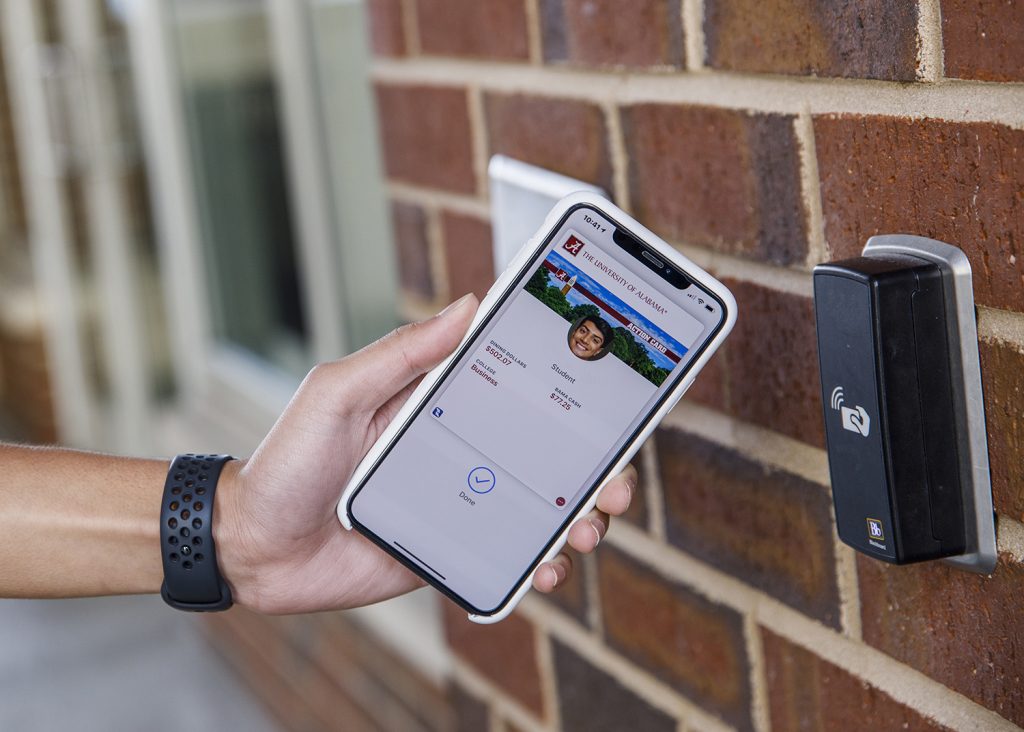
InfoThe University of Alabama is a mobile-first campus
This means to ensure you have the best experience, your official ID for the University is the mobile ACT Card!
Device not compatible? No worries! Contact the Action Card Office for assistance.