← back to Action Card in Google Wallet
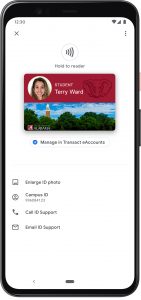
Action Card in Google Wallet Requirements: |
|
| Action Card Account | Student confirmed term enrollment for Main Campus status |
| or Active employment status | |
| UA myBama login account | Active status |
| UA DUO account | Active status |
| Android Phone | Version 5.0 or later |
| eAccounts mobile app | Loaded from the Google Play Store |
Adding Your Action Card to Android Phone:
1. Enable NFC on your phone in your Settings menu. NFC settings can be found in different areas of the Settings menu, depending on your device. A common location is Connected Devices>Connection Settings. (If not found there, use the Search option on the top right to double check.)
2. Toggle the NFC setting to On.
3. Open Google Pay and make sure it is enabled as the default payment application. If the app prompts you to add a credit card, you can bypass that screen and return to the Google Pay home screen.
4. Download the eAccounts Mobile app 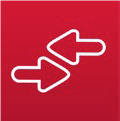 from the Google Play Store.
5. Open eAccounts, swipe through startup screens and tap Get Started.
6. Search for University of Alabama and click through to the Action Card login screen.
7. Enter your myBama Credentials. If you have not set up your DUO , visit DUO steps and video.
8. Approve the DUO request
from the Google Play Store.
5. Open eAccounts, swipe through startup screens and tap Get Started.
6. Search for University of Alabama and click through to the Action Card login screen.
7. Enter your myBama Credentials. If you have not set up your DUO , visit DUO steps and video.
8. Approve the DUO request
◦You can now view your account balances and meal plans
9. Once you have successfully authenticated in eAccounts, click the Add to Google Pay button to add your to Google Pay. 10. Continue on and tap Accept the University of Alabama Terms and Conditions
11. Tap Accept the Google Pay Terms of Service.
You now can see that your Action Card photo displays on the account screen and your ID has been added to your Google Pay *If your country does not support Google Pay, on your phone reset the region to the U.S. by following these instructions https://support.google.com/paymentscenter/answer/9037801?hl=en
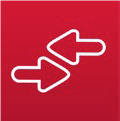 from the Google Play Store.
5. Open eAccounts, swipe through startup screens and tap Get Started.
6. Search for University of Alabama and click through to the Action Card login screen.
7. Enter your myBama Credentials. If you have not set up your DUO , visit DUO steps and video.
8. Approve the DUO request
from the Google Play Store.
5. Open eAccounts, swipe through startup screens and tap Get Started.
6. Search for University of Alabama and click through to the Action Card login screen.
7. Enter your myBama Credentials. If you have not set up your DUO , visit DUO steps and video.
8. Approve the DUO request◦You can now view your account balances and meal plans
9. Once you have successfully authenticated in eAccounts, click the Add to Google Pay button to add your to Google Pay. 10. Continue on and tap Accept the University of Alabama Terms and Conditions
11. Tap Accept the Google Pay Terms of Service.
You now can see that your Action Card photo displays on the account screen and your ID has been added to your Google Pay *If your country does not support Google Pay, on your phone reset the region to the U.S. by following these instructions https://support.google.com/paymentscenter/answer/9037801?hl=en
From Google Pay:
1. Open Google Pay
2. Select your ACT Card
3. Touch the three dots in the upper right corner of the screen
4. Select Remove ID
5. Confirm to Remove ID
To add funds to your Bama Cash account in the eAccounts app, first save a payment method at the eAccounts website.
- Make a deposit using a desktop or mobile web browser.
- After you complete your deposit, there will be an option to save your credit card information.
- This saved payment method will be available in the eAccounts app for future deposits. If you have already used eAccounts to access your Mobile Credential, you will need to sign out and back in to update the saved payment information.